Facility locations

Locations help your customers know where your activities take place. You must create at least one location before publishing an activity. Each activity can only use one location, but your organization profile can store up to 20 different locations.
Adding a location
You can add a location in two ways:
- From your Organization Profile → Locations → click “Add new location”
- Directly while creating an activity
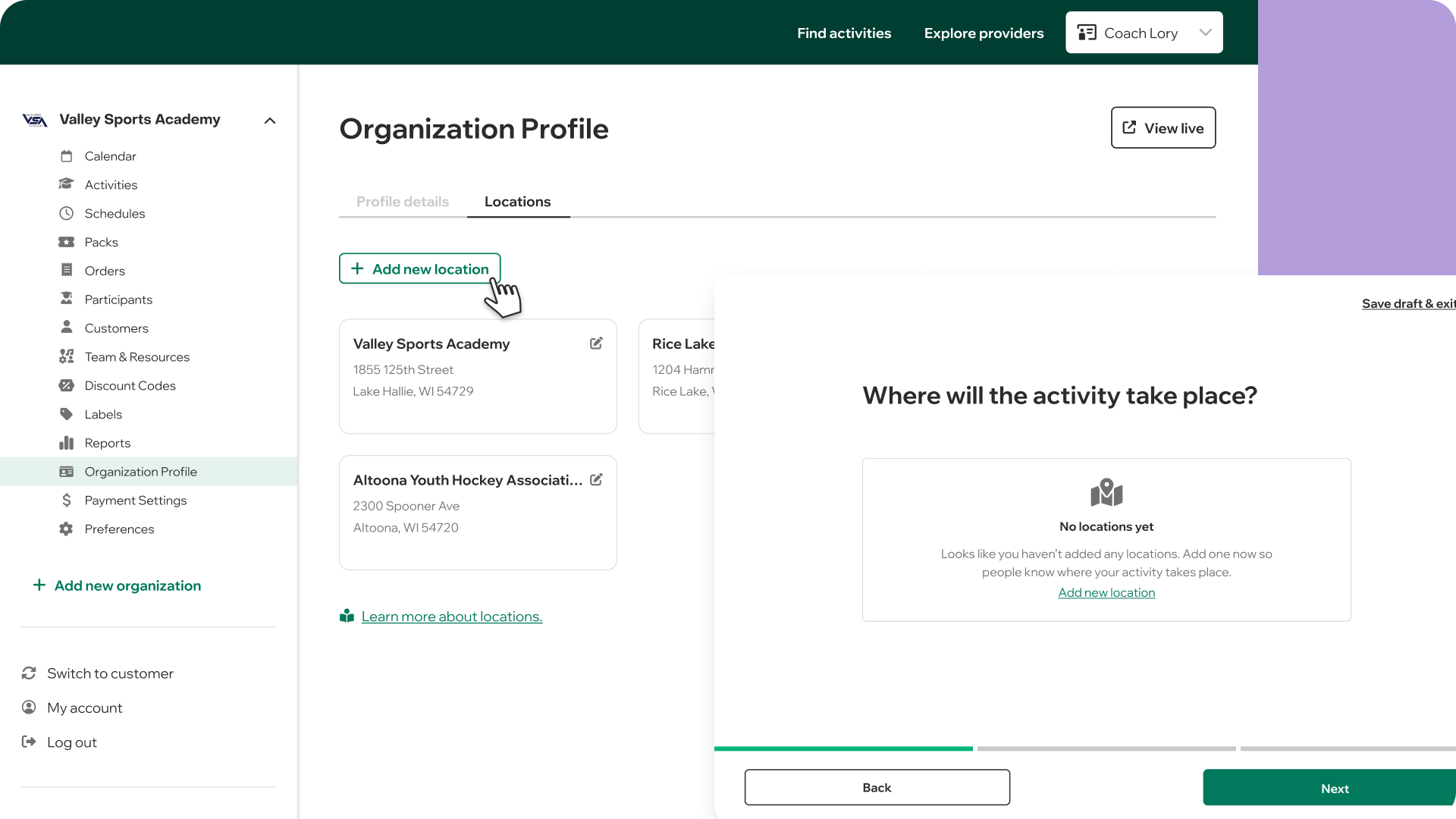
When adding a location, you can choose between Physical address or Unspecified:
Physical address
Choose this when your activity happens in person at a fixed place. Add the full address (street, city, state, and ZIP code). Customers can click the address to open the map and head straight to their activity.

Unspecified
Choose this when your activity does not have a fixed address, will be confirmed later, or happens online. In this case, give clear instructions so families know what to expect.
Examples:
- Online: “A Zoom link will be sent to your email 1 hour before the session starts.”
- To be announced: “The exact location will be shared by email once it’s confirmed.”
- Flexible location: “We’ll meet at your preferred location. Arranged directly with you after booking.”
👉 Note: State and ZIP code are always required. This helps us show your activity in the right metro area so more families can discover it.

Editing a location
Plans change—that’s okay. You can edit a location anytime by clicking the edit icon on the location card. Updates will apply to every activity using that location, and registered families will automatically get an email notifying of the address change.
Location visibility
When you create a location it will show on your organization profile by default, but you can easily hide them if you prefer.
🔎 Use the toggle to control what families see on your organization profile. Activities using that location will always display it — so families know exactly where to go.

Moving to a new place?
Locations can’t be deleted (we keep them for record purposes), but you have two options if you change addresses:
- Update your existing location → All linked activities will instantly show the new address.
- Create a new location and hide the old one → You’ll need to manually update any upcoming or ongoing activities with the new location.
Either way, families will always see the correct details.
Once your locations are set, publishing activities is smoother and families will know exactly where to go—whether it’s down the street, online, or somewhere flexible. Wherever it happens, we’re sure it will be a wonderful experience! If you have any questions along the way, just reach out — we’re here to help.


