Packs: bundled class registrations

Want to boost your registrations and offer more flexibility to customers? With Packs, you can sell a bundle of class registrations—usually at a discounted rate—to encourage repeat attendance and upfront commitment.
What is a Pack?
A Pack lets customers pay ahead for a set number of registrations that can be used on selected activities. It’s a great way to offer value and drive repeat engagement. Providers who offer Packs often see more registrations than those who don’t, since Packs make it easier for customers to register—especially for multiple sessions.
Let’s see an example
Say you run a weekly yoga class. You could offer a “5-Class Yoga Pack” for $80, instead of charging $100 for five individual sessions. Customers who buy the Pack can use it to sign up for any five upcoming yoga classes you’ve made eligible without getting charged. This may offer them a more attractive total price and makes future registrations faster and easier—while you benefit from upfront revenue and stronger customer commitment.
How do customers purchase my packs?
Customers can purchase your published Packs in two places:
- When signing up for one of the eligible activities.
- On your organization’s public page on Guildara.
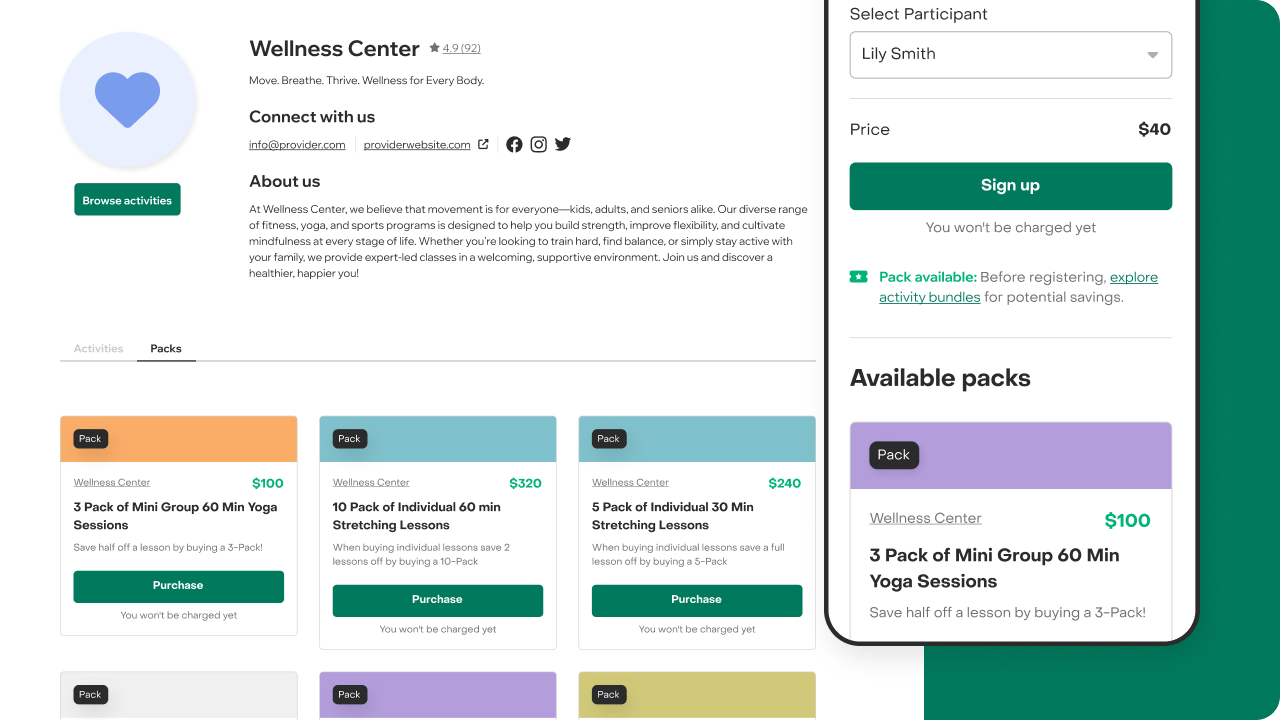
How does Pack redemption work?
Once a customer purchase a Pack:
- Pack session is applied automatically the next time they register any participant for one of the eligible activities—if it’s within the Pack’s valid period.
- If you register a participant on your end by placing an order on their behalf, and they have Pack sessions available, it will be automatically applied as well!
- If the customer cancels that registration within the activity cancelation notice period, that session will be credited back to their Pack.
Some additional notes on how the Pack sessions are applied:
- Scholarships can’t be applied to Pack purchases.
- Packs cover only the base price of the schedule. If you’ve added any pricing rules with add-ons that increase the total cost, the difference will be charged at checkout. Customers can use credit, discount codes, or scholarships to reduce that additional charge.
- If a pricing rule lowers the schedule price, the Pack session will still count as fully used.
- When a customer has both Pack sessions and credit, the system will apply the Pack first, since it expires. This way, families don’t need to decide what to apply—we’ll always use what’s most beneficial for them.
- If a customer has multiple Packs that apply to the same activity, we’ll redeem the session from the Pack that expires soonest.
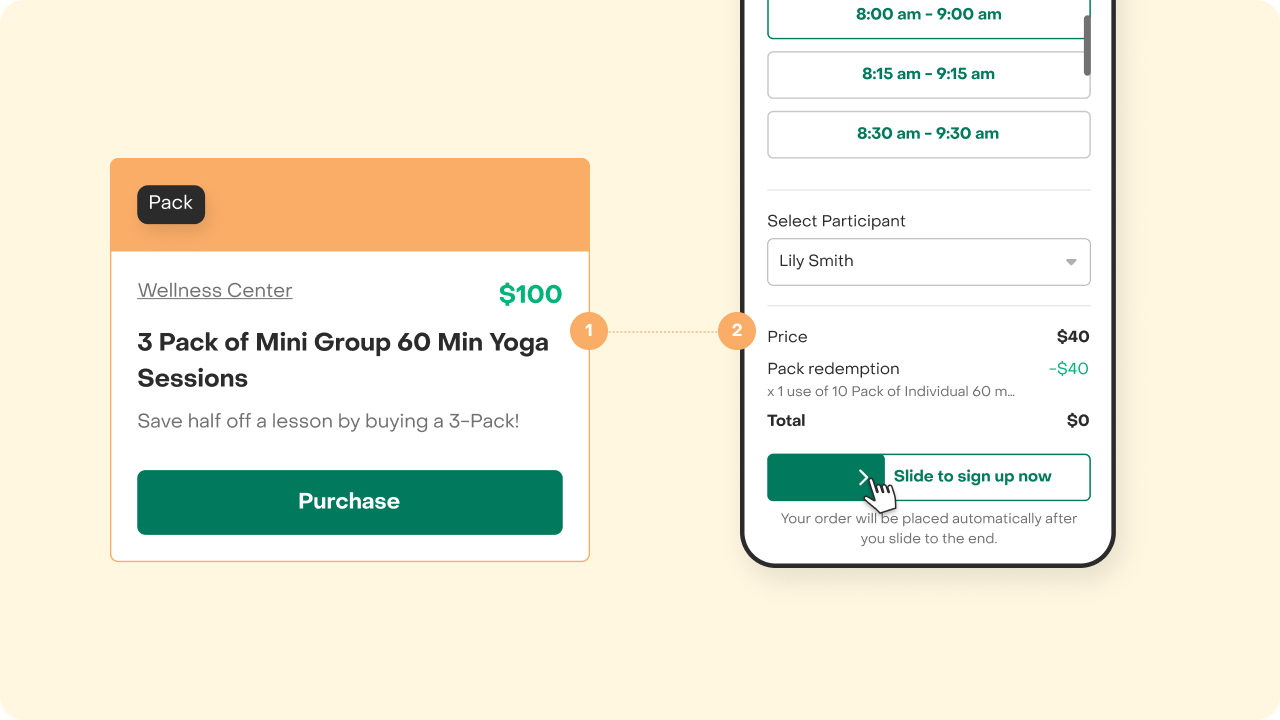
Pack cancelation policy
Packs are non-refundable and can’t be returned. If a customer asks to cancel a Pack, you can manage it manually from the Pack order detail page—you’re in control!
If needed, you can revoke a Pack at any time. Once revoked, the customer won’t be able to use the pack further. Keep in mind that any registrations already made with the Pack—whether for ongoing or upcoming activities—won’t be automatically canceled. You’ll need to review and manage those manually.
Any financial actions, such as issuing full or partial refunds or adding credit to a customer's balance, must be handled separately and are entirely up to you.

How to create a Pack (step-by-step)
- Go to the Packs tab and click “+ Add new pack”.
- Give your Pack a name and description. These are visible to customers, so use the description to highlight the benefits!
- Example for a “5-Class Pack”: “Save 10% when you prepay for 5 classes!”
- Set the price for your Pack.
- Choose how long the Pack is valid after purchase.
- Common timeframes: 15, 30, 60, 90, or 365 days.
- Customers can only use the Pack within this period, but can register for Customers must use their pack sessions before the expiration date, but they can apply them to schedules that occur after the pack has expired—as long as they register while the Pack is still valid.
- Set the number of registrations included in the Pack and choose which activities they can be used for:
- You can add one or more groups to your Pack. Each group defines a portion of the total registrations and the activities they apply to—giving you control over how flexible or structured the Pack is.
- For example, if you create a group with 2 registrations valid for both Yoga and Meditation, customers can use them however they like across those activities—both for Yoga, both for Meditation, or one for each. If you want to enforce a specific distribution—like one for Yoga and one for Meditation—you can create two separate groups, each with one registration and one assigned activity. While the total number of registrations offered to the customer stays the same, you control how they can be used.
- Click Save and Publish—you’re all set! Your pack will be immediately available for purchase.
💡Pro tip. Optionally assign a label to help organize and filter your Packs. Not using labels yet? Learn more here.
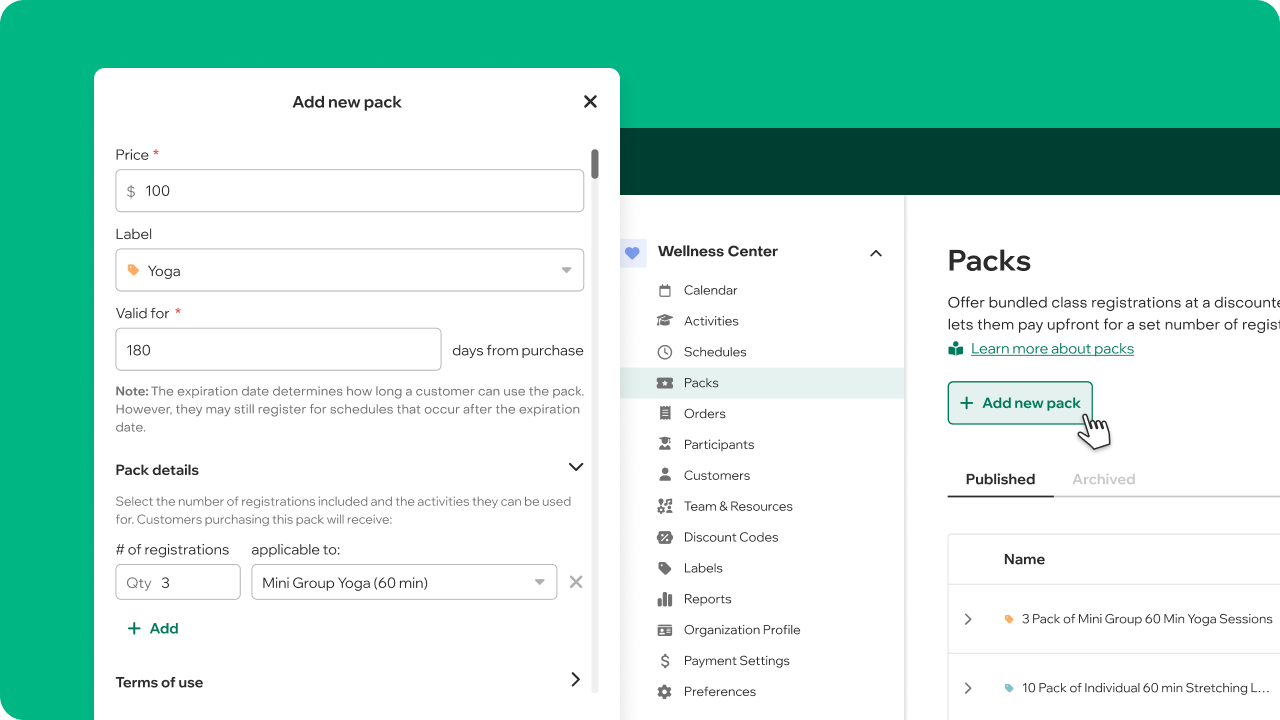
Can I edit a Pack?
Yes—just click the (⋮) three-dot icon at the end of the row for the Pack you want to edit. But before you make changes, here are a few important things to know:
- You can update a published Pack’s price at any time. Changes will only apply to future purchases.
- If you update the name or description, those changes will be visible to anyone who bought the Pack, past or future.
- Some details—like the number of registrations or eligible activities—can’t be edited after publishing. This helps preserve accurate records and ensures existing customers keep the terms they originally purchased.
- If you need to update these locked details for future purchases, archive the current Pack and create a new version with the updated information. This way, existing customers retain their original terms, while new customers see the latest offering.
💡Tip: Use the Duplicate option after archiving to create a new version faster!

I no longer want to offer a Pack. What should I do? (Spoiler: archive it)
You can archive it at any time—even if customers have already purchased it. Click the (⋮) three-dot icon at the end of the row of the pack you wish to archive.
When you archive a Pack:
- It moves to the Archived tab.
- It’s no longer visible on your organization's public page or activity pages.
- Current customers can still use it if it’s within its valid period.
Note: Once a Pack is archived, it can’t be restored. If you’d like to offer it again, simply duplicate it and publish an identical one.
How can I track Pack purchases and usage?
To track who’s buying and using your Packs, click the “View all purchases” option under the (⋮) menu on the Packs tab. This will show you a list of all purchases for that specific Pack. The list helps you predict facility demand based on remaining Pack usage and track customer engagement to see if Packs are being used after purchase.
The list is split into two tabs:
- Current – Packs that haven’t expired and still have remaining uses.
- Past – Packs that have expired, been fully used, or were manually revoked.
You can also check your Revenue Report (grouped by Pack) to see which Packs are bringing in the most customers and revenue.
We’re continuously working to improve the Packs feature and make it as useful as possible for you and your customers. If you have suggestions, questions, or feedback, we’d love to hear from you!


